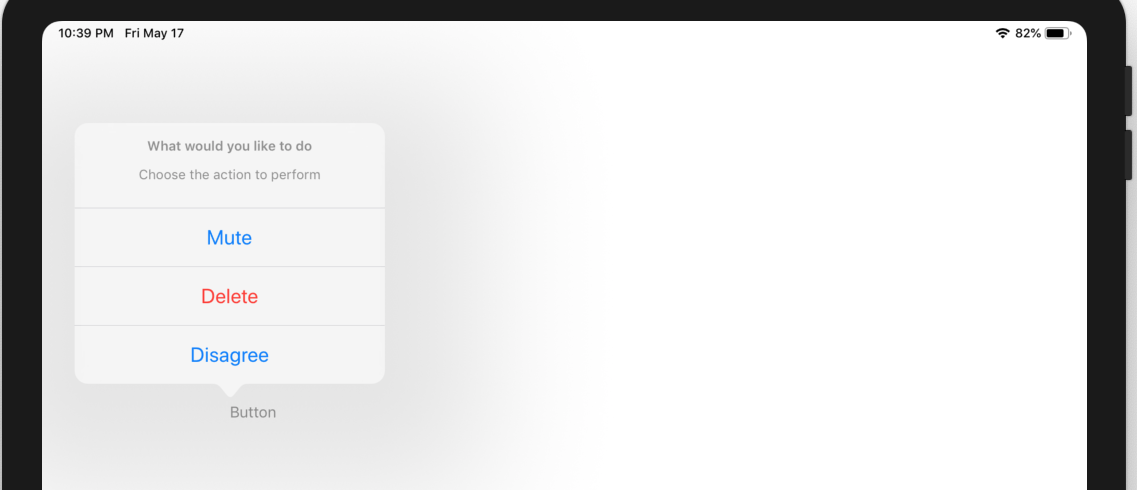Displaying Alerts
Alerts are used to present important information to the user or prompt the user about an important choice.
Alerts and action sheets interrupt your app’s normal flow to display a message to the user.
Using alerts
Because alerts and action sheets are an interruption, use them sparingly and only when absolutely needed.
Display an alert
You can present different types of alerts. To display an alert you need to do the following:
- Create an an object of type
UIAlertControllerand choose the preferred style - Actions actions of type
UIAlertController - Present the controller
Create alert view controller
Create an object that is an instance of the UIAlertController and choose the preferred style. There are two styles:
UIAlertControllerStyle.Alert- Creates an alert dialog that appears in the middle of the screenUIAlertControllerStyle.ActionSheet- Creates an action sheet that appears from the bottom with the different options
The following code creates an alert style with a tile and a message:
1 2 3 | var alertController = UIAlertController.Create("Terms and Conditions", "Click Agree to accept the terms and conditions.", UIAlertControllerStyle.Alert); |
Create the actions
The different button options are created as actions. The following code creates two actions, a default and cancel action.
The default action
1 2 3 4 | var defaultAction = UIAlertAction.Create("Agree", UIAlertActionStyle.Default, (UIAlertAction action) => { // Perform action action on default action }); |
and the cancel option:
1 2 3 4 | var cancelAction = UIAlertAction.Create("Disagree", UIAlertActionStyle.Cancel, (UIAlertAction obj) => { // Perform action for cancel }); |
Add the actions to the alert controller
You need to add the actions to the alert controller object as the following code shows:
1 2 3 | // Add actions alertController.AddAction(defaultAction); alertController.AddAction(cancelAction); |
Present the alert
Finally we can present the alert as follows:
1 | PresentViewController(alertController, true, null); |
The above code will show the following figure when run:
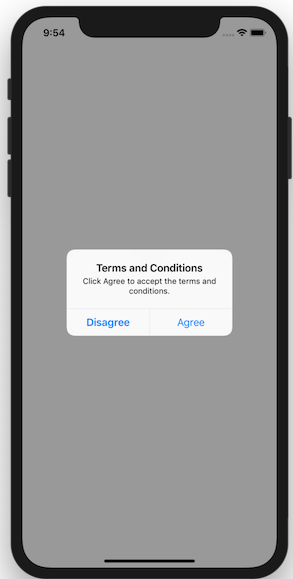
Action Sheet
An action sheet is a specific style of alert that appears in response to a control or action, and presents a set of two or more choices related to the current context. Use an action sheet to let people initiate tasks, or to request confirmation before performing a potentially destructive operation.
On smaller screens, an action sheet slides up from the bottom of the screen. On larger screens, an action sheet appears all at once as a popover.
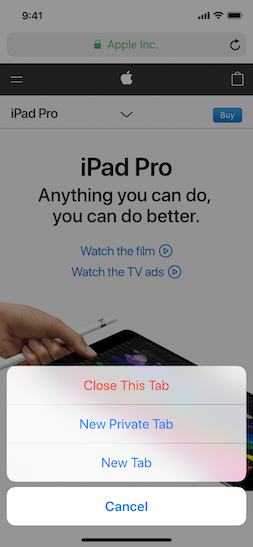
You can change the code above by changing the style to ActionSheet. You will also need to add more actions.
Dsiplaying action sheet on iPad
On devices with a larger screen, the action sheet is displayed as a pop over. To display the action as a pop over, you need to set the view for which the pop over will anchor to when displayed.
1 2 3 4 5 6 7 8 9 | var presentationPopOver = alertController.PopoverPresentationController; // Check if the action sheet is displayed ona larger screen if(presentationPopOver != null) { // Set the cource view presentationPopOver.SourceView = sender; // Choose the direction to anchor presentationPopOver.PermittedArrowDirections = UIPopoverArrowDirection.Down; } |
The action sheet will display as the figure below on the ipad: